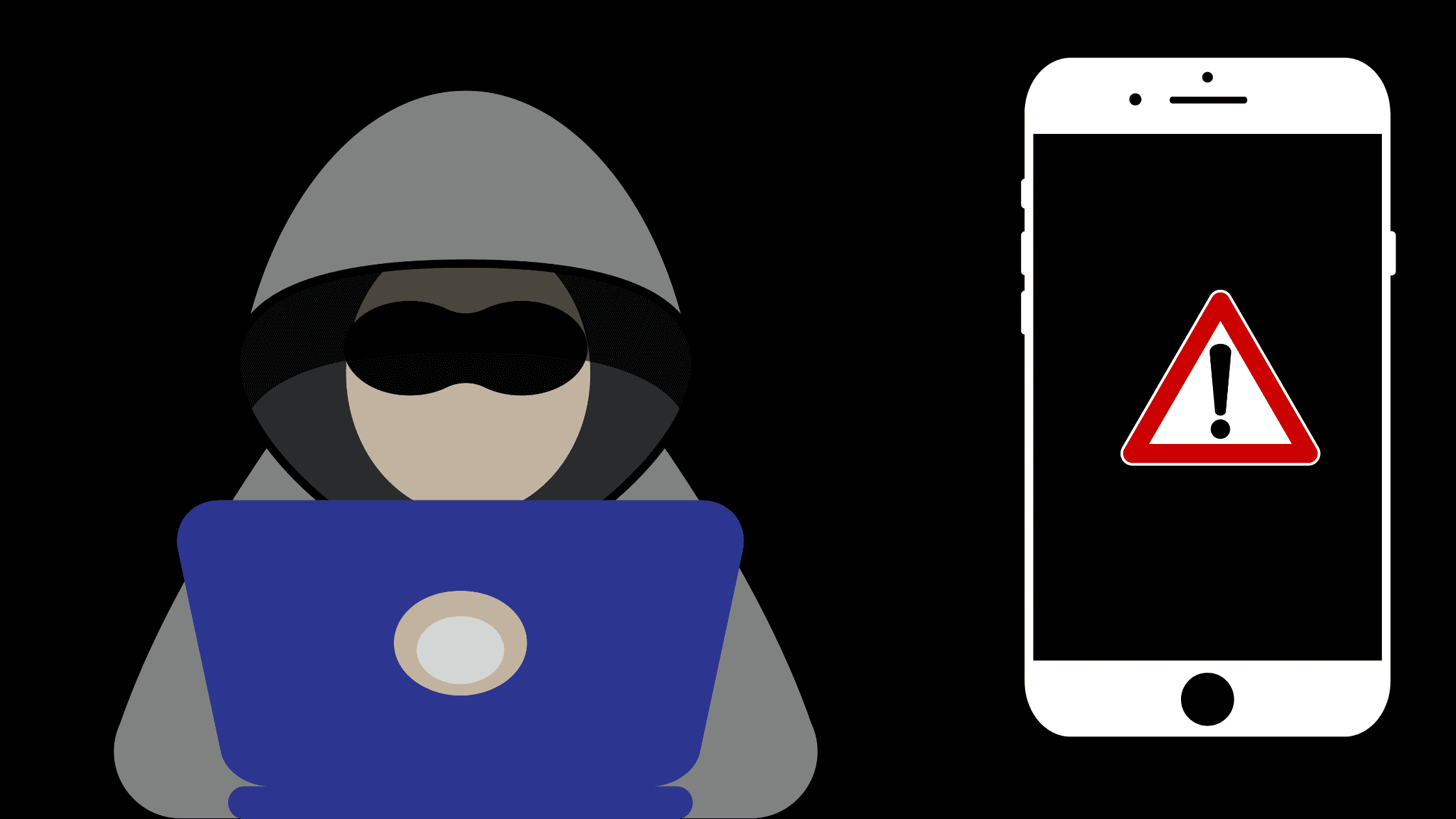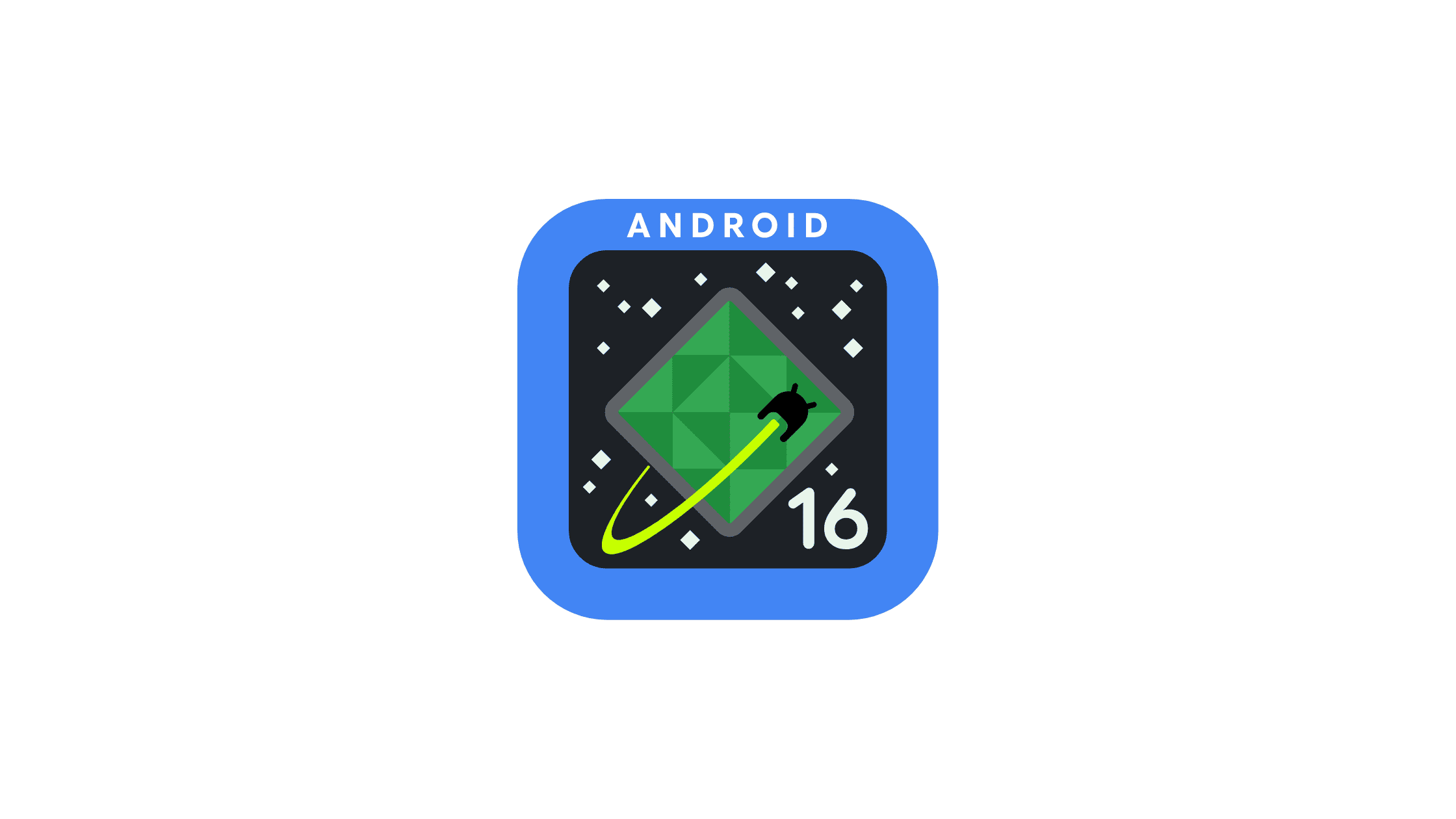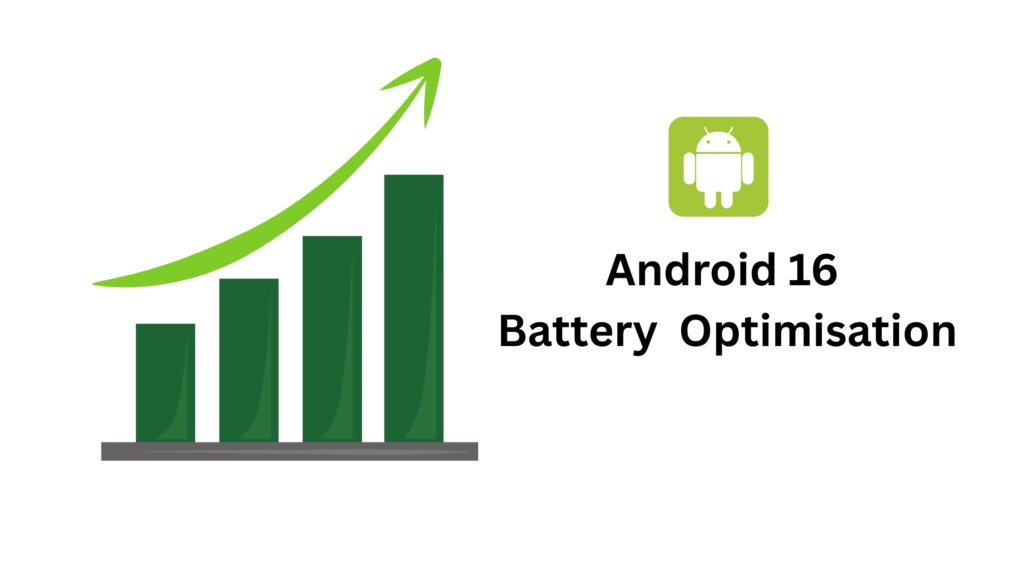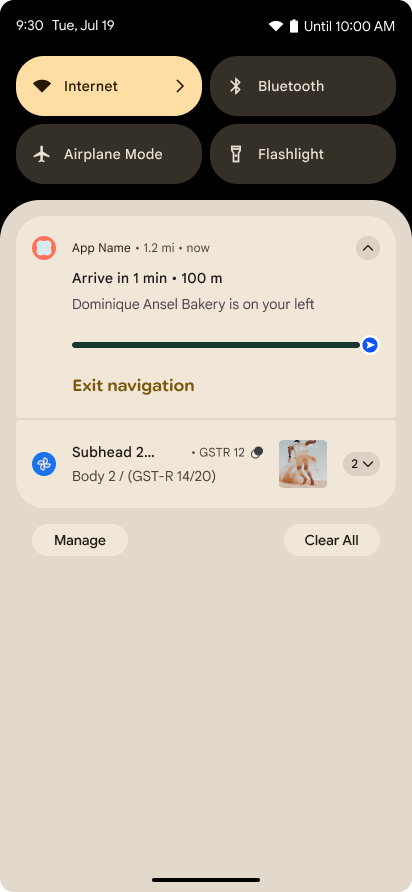In 2025, smartphones have become more than just communication devices. They store personal data, financial information, work-related documents, and serve as gateways to many of our online activities. As a result, they’ve become prime targets for cybercriminals. Whether it’s malware, phishing attacks, or data breaches, safeguarding your smartphone is more important than ever. In this article, we’ll dive into the steps on How to Secure Your Smartphone from Cyber Threats in 2025.
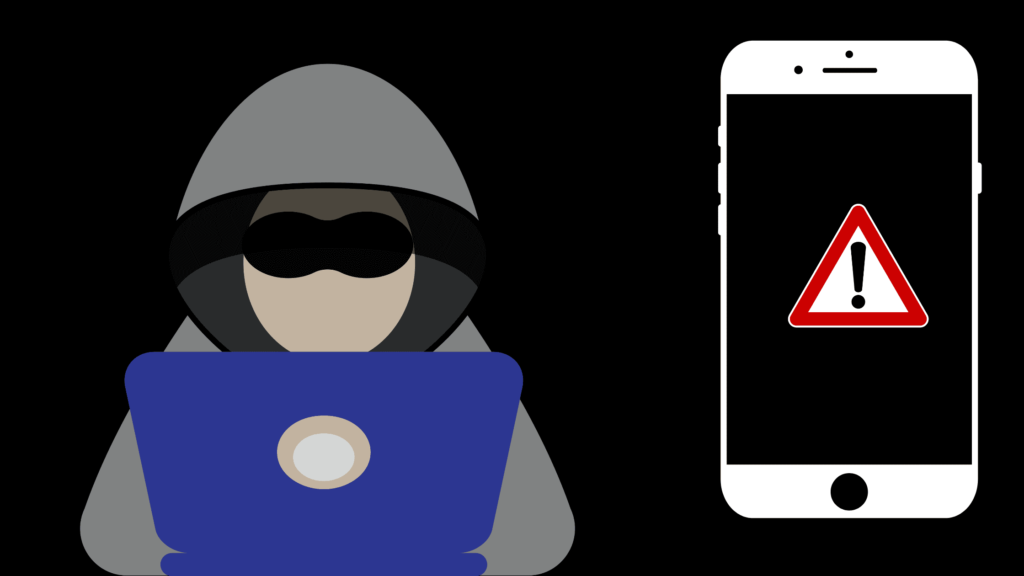
This blog will provide you the strategies that you can take to protect your smartphone from the increasing range of cyber threats. These tips will not only help you secure your data but also provide you with insights into future-proofing your mobile security practices.
1. Keep Your Operating System Up-to-Date
One of the simplest but most crucial steps in securing your smartphone is ensuring that your operating system (OS) is always up-to-date. Android and iOS regularly release security patches to fix vulnerabilities that cybercriminals can exploit. By staying updated, you reduce the risk of malware infections and data breaches.
Why It’s Important: Cybercriminals often target known security flaws in outdated software. Many attacks rely on vulnerabilities that have already been patched in newer versions of the OS.
How to Do It:
- For Android: Go to Settings > Software Update and enable automatic updates.
- For iPhone: Navigate to Settings > General > Software Update and select “Automatic Updates.”
2. Use a Strong Password or Biometrics
A weak or easily guessable password is an open door for hackers. In 2025, the average user needs to rely on stronger, more secure authentication methods. Using a strong alphanumeric password or biometric security like Face ID or fingerprint scanning adds an extra layer of protection.
Why It’s Important: Passwords are the first line of defense against unauthorized access. Biometric data, such as facial recognition or fingerprints, offers an added layer of security that’s difficult to bypass.
How to Do It:
- For Android: Go to Settings > Security > Screen lock and choose a PIN, pattern, or password. Enable Fingerprint or Face Unlock.
- For iPhone: Go to Settings > Face ID & Passcode to set up Face ID, Touch ID, or a passcode.
3. Install Antivirus and Anti-Malware Software
While operating system security has improved, it’s still a good idea to install antivirus or anti-malware software on your smartphone. These apps can help protect you against viruses, Trojans, spyware, and other malicious software.
Do You Really Need an Antivirus for Android? Myth vs. Reality
Why It’s Important: Even with the best security practices, malware can still slip through. A good antivirus app will detect malicious files, prevent harmful downloads, and monitor suspicious activity on your phone.
How to Do It:
- Popular antivirus apps for Android include Norton Mobile Security, McAfee Mobile Security, and Bitdefender Mobile Security.
- For iOS, Apple’s App Store offers several security apps like Lookout Mobile Security and Avira Mobile Security.
How to Secure Your Smartphone from Cyber Threats in 2025
4. Be Cautious of Public Wi-Fi Networks
Public Wi-Fi networks, such as those in coffee shops, airports, or hotels, are notorious for being unsecured. Cybercriminals can easily intercept your data when you’re connected to these networks, putting your private information at risk.
Why It’s Important: Hackers can perform “man-in-the-middle” attacks on unsecured Wi-Fi networks, where they intercept data being transmitted between your phone and the internet. This can lead to stolen passwords, bank account details, or other sensitive information.
How to Do It:
- Avoid using public Wi-Fi for transactions or logging into sensitive accounts.
- Use a VPN (Virtual Private Network) when you must connect to public Wi-Fi. A VPN encrypts your internet traffic, ensuring your data is safe.
Do you know the new Android 16 Tips and Tricks 2025
5. Review App Permissions Regularly
Smartphones give apps access to various features like the camera, microphone, GPS, and contacts. Over time, some apps may gain unnecessary permissions, increasing the risk of privacy breaches.
Why It’s Important: Many apps ask for permissions that aren’t essential for their operation. For example, a weather app doesn’t need access to your contacts or camera. Malicious apps or third-party trackers can also collect personal data without your knowledge.
How to Do It:
- For Android: Go to Settings > Privacy > Permission Manager and review which apps have access to sensitive features.
- For iPhone: Go to Settings > Privacy and review app permissions for location services, camera, microphone, etc.
How to Secure Your Smartphone from Cyber Threats in 2025
6. Enable Two-Factor Authentication (2FA)
Two-factor authentication (2FA) is a security feature that adds an additional layer of protection. Even if your password is compromised, 2FA ensures that access to your accounts requires a second form of verification.
Why It’s Important: Hackers might obtain your password via phishing or data breaches, but with 2FA enabled, they would still need access to your second factor, such as a code sent to your phone or an authentication app.
How to Do It:
- Enable 2FA for your most important apps and accounts (e.g., Google, Facebook, email, banking apps).
- Use Google Authenticator, Authy, or the Authenticator feature in many apps to generate 2FA codes.
7. Install Updates for Apps Regularly
Just like the OS, apps can have vulnerabilities that need to be patched. Developers regularly release app updates to fix security flaws and improve performance. Failing to update your apps could expose your smartphone to risks.
How to Secure Your Smartphone from Cyber Threats in 2025
Why It’s Important: Outdated apps can contain security holes that cybercriminals can exploit. Keeping apps updated ensures that you’re protected against known vulnerabilities.
How to Do It:
- For Android: Go to Google Play Store > My apps & games and update all apps.
- For iPhone: Go to App Store > Account > Updates and update your apps.
8. Enable Find My Device
In case your smartphone gets lost or stolen, having a device-tracking service can help you locate it, lock it, or even wipe it remotely.


Why It’s Important: Without tracking features, a stolen phone can be used by a thief to access your personal information or carry out fraudulent activities.
How to Do It:
- For Android: Go to Settings > Security > Find My Device and turn on the tracking feature.
- For iPhone: Go to Settings > [Your Name] > iCloud > Find My iPhone and enable the service.
9. Avoid Suspicious Links and Phishing Attacks
Phishing attacks, where attackers try to trick you into revealing personal information, are one of the most common forms of cybercrime. These attacks can come in the form of suspicious emails, messages, or pop-up ads.
Why It’s Important: Phishing can lead to stolen passwords, credit card information, and identity theft. Hackers are becoming more sophisticated, making phishing attacks harder to spot.
How to Do It:
- Be cautious of unsolicited messages and links, especially from unknown sources.
- Always verify the sender’s details and double-check website URLs before entering any personal information.
How to Secure Your Smartphone from Cyber Threats in 2025
10. Backup Your Data Regularly
While this might not directly secure your device, backing up your data ensures that if your phone is lost, stolen, or compromised, your important files and information are safe.
Why It’s Important: Ransomware attacks and device theft can result in data loss. Regular backups ensure you can recover your important documents, photos, and apps.
How to Do It:
- For Android: Use Google Drive or third-party backup services like OneDrive or Dropbox.
- For iPhone: Use iCloud or iTunes to back up your data.
Conclusion
Smartphone security has become an essential part of modern life. In 2025, cyber threats are more sophisticated, and your phone holds more valuable data than ever before. By taking proactive steps like updating your software, using strong authentication methods, and being cautious with app permissions and Wi-Fi networks, you can significantly reduce your risk of falling victim to cybercrime. Implement these tips to safeguard your phone and protect your privacy. Hope we have answered – How to Secure Your Smartphone from Cyber Threats in 2025